I’ve heard from some people that they are struggling to get good results in Photoshops new Generative Fill ai.
Are your results looking weird like this?
At this time, this feature is only in Photoshop beta. Here is a short tutorial on how to get the Photoshop beta.

This is coming down to 2 main things.
People are using the selection tool wrong. It’s not about making perfect selections, it’s about defining where you want the object, what size it will be and hinting at the shape. Watch the video above and you will be very surprised!
Don’t tell Photoshop; “Make that bigger”, “change the x to y”, etc
Instead use between 1 – 8 words.
Tell it what you want, the noun. For example, cat, car, boat etc.
Give it properties of the noun. For example, red, old, plastic, fancy etc
When I get time, I’ll flesh out the rest of the written steps. For now, watch the short video.
I’m currently creating a course on Generative fill and it will be ready very soon! Keep your eye on the newsletter for announcements etc.
Also follow me on Instagram, Tik Tik and Twitter. for shorts and reels.
Great to see you here at the CAFE
Happy Photoshopping
Colin
My new course on Generative Fill in Photoshop: https://photoshopcafe.com/shop/generative-fill-in-photoshop-introduction-course/
Save 20% for 1 week only with code GFLAUNCH
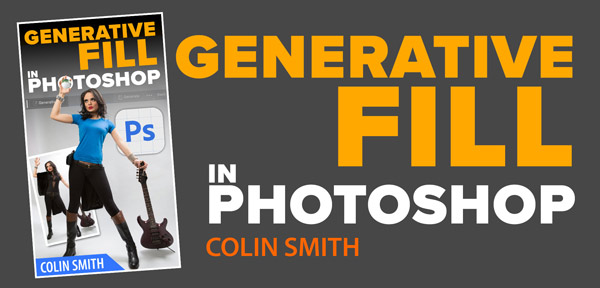
This site uses Akismet to reduce spam. Learn how your comment data is processed.
How to remove halos from the edges of masks in Photoshop. Get clean edges on cutouts and clean the black...
how to use the DJI Intelligent flight modes for the Phantom 3 and the Inspire 1. Course lock, home lock,...
How to use Generative ai inside of Photoshop. How to access Adobe Firefly inside Photoshop today and how to use...

Colin,
Words are very important. I was shooting large sunrise landscapes and could not frame the shot without the trees in it. So I selected the trees and tried several words to replace the trees–nothing was working until I chose Background. It was 95% effective.
Collin, That is the greatest tutorial!! I’ve seen many, many tutorials on this new tool, but none of the presenters mentioned the shape of the selection!!! What’s up with that?! Do they just want us fumbling around and the dump the whole generate system? Thank you for bringing this up!
This is really helpful. Do you have any idea when Generative Fill will be moved out of Beta?
I don’t know when
OST intetesting
Thanks Colin, again eye-opening.
Colin, these tools are amazing. I think back to Photoshop 5.5 and then look at where we are now. Some images that used to cause much grief are now so easy to edit. What next I ask.
Very interesting. I tried a long shape on top of the amp, I get a 2 head cat!! Very funny.
Very informative as usual! Is this Beta feature coming to the regular Photoshop anytime soon?
These tips are really helpful for me as a graphic designer on photoshop!